Google Apps IMAP migration to Office 365 – Show in IMAP
When performing a recent Google Apps/Gmail migration to Office 365 hosted Exchange using an IMAP migration endpoint, I noticed that the size of some of the migrated mailboxes nearly doubled when the migration was finished. One of the mailboxes was already at close to 50 GB pre-migration, so this was going to be a problem, even with the E3 plans and the 100 GB of archive storage.
(another blog post to follow with details around issues with migrated Gmail being properly picked up by date driven archiving tags – there are issues there)
After a bit of head scratching, I found out that it is necessary to take a close look at the “Labels” settings for each Gmail mailbox. In this case, the mailbox had the “All Mail” label turned on and “Show in IMAP” for that folder turned on. The IMAP endpoint sees this as another folder it needs to migrate and as you may have guessed, the “All Mail” folder displays pretty much every email in the mailbox and effectively doubles the size of the mail to be migrated.
So, pre-migration, you too should look closely at the Labels tab in each mailbox. Log into the Gmail mailbox, and navigate to Settings->Labels. Deselect the “Show in IMAP” check box for redundant folders prior to kicking off the migration.


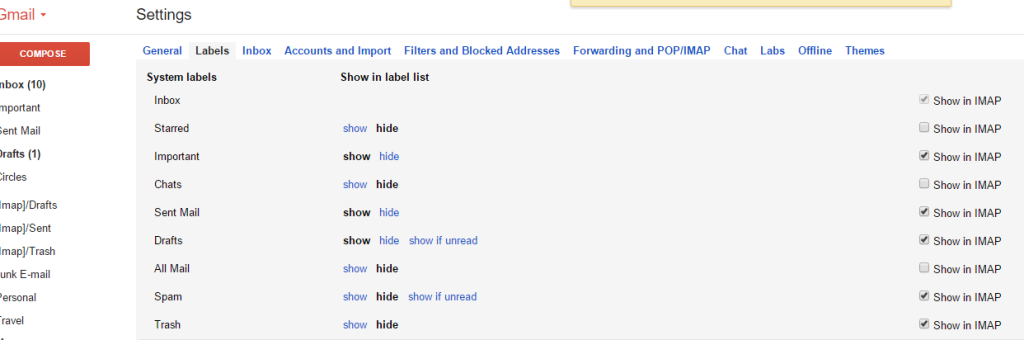
Comments are closed.